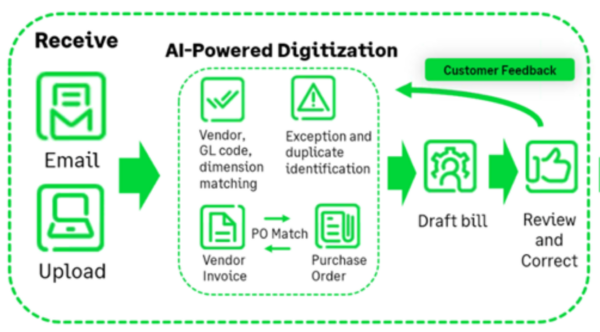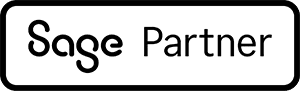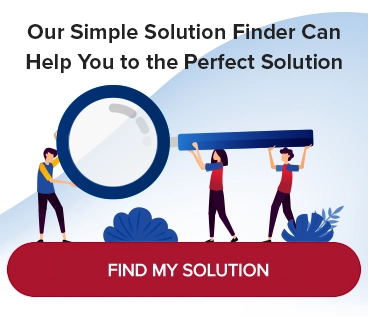Sage Intacct AP Bill Automation: AI-Driven Efficiency and Accuracy
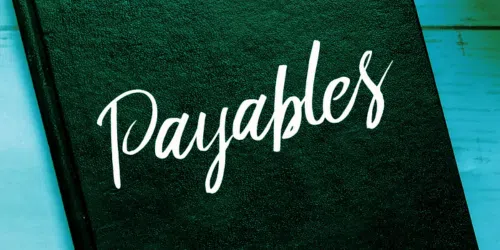
Entering accounts payable invoices is an essential task, but it’s a routine, manual task that takes a lot of time from your accounting team’s day. By leveraging the cutting-edge capabilities of artificial intelligence (AI) and machine learning (ML), Sage Intacct AP Bill Automation simplifies and streamlines the tasks associated with entering and approving AP invoices. It removes many manual tasks, freeing your team to spend more time looking for further efficiencies, analyzing spending, and maintaining strong vendor relationships.
What is Sage Intacct AP Bill Automation, and how might it contribute to your organization’s bottom line? See it in action in this recorded webinar: Automation — How AI Can Help In Your AP Processing.
What Is AP Bill Automation
AP Bill Automation automates vendor bill creation, kickstarting the payables cycle. The power behind AP Bill Automation is its use of AI and ML to assist and even perform various tasks—so you don’t have to. The application even “learns” through a feedback loop, making it more accurate over time.
How AP Bill Automation Works
AP Bill Automation automates the process of entering vendor invoices into Sage Intacct. It’s a simple yet powerful tool that kickstarts the payables workflow. Here’s a high-level view of how it works.
Step 1: Getting the Invoices Into Your System
The first step in AP Bill Automation is to get those invoices into Sage Intacct. There are two ways to accomplish this: send them to a dedicated email address or upload them into your environment. Either way, you can set a default location and specify how you’d like the system to handle the invoice lines. For example, you decide if you want one lump sum for the invoice total or if you would like to break out each line individually.
Submit bills by email
When you sign up for AP Bill Automation, you’ll receive a Sage-provisioned email address. Actually, you can have several to allow you to use a unique email address for each business entity you manage. Then, when you receive an invoice attachment by email from a vendor, you simply forward that email to your AP Bill Automation email address. You can also provide that address to your vendors and ask them to submit their bills directly.
- You can send a single email with multiple bills attached
- Valid email attachments are PDF, JPG, JPEG, TIFF or PNG
- Files must be less than 20 MB in size and 200 pages in length
- They must be unencrypted
Upload bills directly to the Sage AP Bill Automation site
The second way to get your vendor invoices into the system is to upload them directly. You might choose this option if you’ve received the vendor invoice by mail and scanned it to digitize the file. Simply click the Upload button from Accounts Payable Bills in Sage Intacct, then pick your default location and how you want the line items handled. Then, you can drag and drop or individually select the invoice files to upload.
- Upload up to 30 invoices at a time
- Valid email attachments are PDF, JPG, JPEG, TIFF or PNG
- Files must be less than 20 MB in size and 200 pages in length
- They must be unencrypted
Step 2: Making Sense of the Bill
Once you’ve uploaded your bill to Sage AP Bill Automation, the application gets to work parsing the data in the file to create a payables invoice in Sage Intacct. This is where AI kicks in, making “smart” decisions about the most likely way to handle every data point on the invoice.
AP Bill Automation scans the electronic document, looking for the bits and bytes it needs, such as a vendor name, invoice date, terms code, and due date. These are pretty straightforward, but if the application can’t determine one of the required elements, it will flag the transaction for your review.
Then, AP Bill Automation performs the same task on the line items, where it will have to think a bit harder to anticipate how you’ll want the lines coded. First, the system looks at prior invoices from this vendor. For example, say it’s a janitorial bill, and there are routinely three lines on the invoice. AP Bill Automation knows that you typically code the first line to account XYZ, location 01, and use the dimension 123—so that’s what it defaults to.
If there is no prior bill for AP Bill Automation to refer to, the default expense account from the matching vendor is used, and if that fails too, it leaves the field blank and flags the transaction.
It’s this learning from history that makes Sage AP Bill Automation so valuable. Each time it runs, it draws from your history to make informed decisions. Plus, it goes a step further and taps into the larger Sage ecosystem to see how invoices from a vendor are typically handled.
Step 3: Review, Adjust, and Send It Along
Whether you emailed the invoice or uploaded it directly, you can view every invoice collected by AP Bill Automation within Sage Intacct. Invoices are initially placed in a draft status awaiting your approval. The software identifies invoices that need your attention—such as the case of the missing vendor expense account number. You can access the scanned invoice document, which gives you the complete picture of each transaction.
AP Bill Automation also looks for duplicate transactions, which goes beyond just looking for an identical invoice number or amount. The software compares the actual scanned document to make the determination. It’s a quick click to remove that duplicate from the queue.
Once you’ve reviewed the invoices to your satisfaction, you can click to post them or submit them to the AP approval workflow you’ve configured in Sage Intacct AP Automation. From here on, they are regular invoices ready to be handled in accordance with your company procedures.
How to Get AP Bill Automation
AP Bill Automation is part of Sage Intacct AP Automation— this can be added to your subscription at no charge, we just need to order that module for you. Once the module is added to your subscription, we can assist you with getting that activated in your environment. Sage does charge a per-transaction fee for the service, which is added to your subscription fee. There are also cost-effective packages that lower the transaction fee—ask us about these.
We encourage all Sage Intacct users to try the feature. If you receive a larger volume of fairly routine invoices, AP Bill Automation will save your accounting team hours of data entry. Even companies with a more modest invoice volume find real value in the solution as it frees that time for more strategic tasks.
Take the Next Steps
We’d love to show your team a demonstration of Sage Intacct AP Bill Automation and answer any of your questions — just reach out. To see the functionality in action, view this on-demand webinar: Automation — How AI Can Help In Your AP Processing.