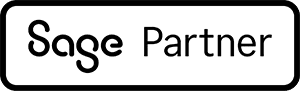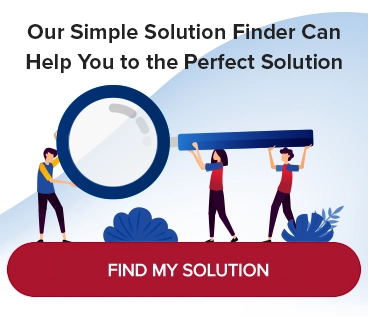How to Apply a Customer’s Last Purchase Price to a New Order
In Sage 100 ERP, there is a super easy and accurate way to view the last price a customer paid for an item, and apply this same amount to a new order!
Have you ever spent too much time conducting a search for the right invoice and detail line? If so, you may be happy to learn this quick tip to speed up the process.
How to Access the Last Purchase Price:
- Begin in the “Sales Order Entry” window.
- Go to the “Lines” tab.
- Enter the code for the item the customer is interested in ordering.
- Click on the pink binoculars (the “look-up” button).

Image 1
The pink “look-up” binoculars will take you to the screen called “Customer/Item Last Purchase History List.”
BONUS TIP: The pink binoculars will lead you to the following information about last purchases made:

Image 2
- Item codes for most recent purchases
- Whether a purchase “type” was an order “O” or an invoice “I”
- Item description
- Last date purchased
- Quantity purchased on that date
- Amount paid for the item (per recorded invoice or order)
To prepare to copy the last price used, follow these steps:
- Click on your item of choice.
- See that you are now in the “Sales Order Entry” window.
- Next to the item code, check the “Ordered” field to make sure it contains a quantity of 1 or more.

Image 3
To indicate that the “Unit Price” is the amount you wish to charge for the item in the new order, do this:
Next to the pink binoculars, click on the down arrow to access the pull-down menu.

Image 4
Select “Use Last Purchase Price.”

Image 5
The last price used will be automatically input into the “Unit Price” field.

Image 6
That’s it!