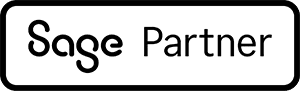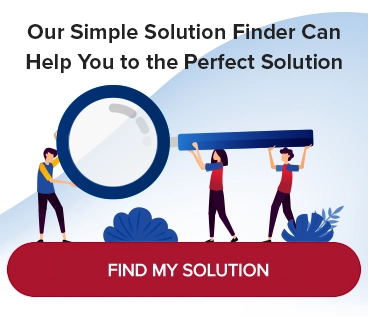Export Grids from Sage 100 to Excel
We know that Excel is the preferred software for many phases of the data tracking process. That’s why we want to make sure to share with you how to export grids in Sage 100 to Excel.
Here are some of the many Maintenance & Inquiry screens that you can export to Excel:
- Account Maintenance module: Inquiry Variance tab (Image 1)
- Customer Maintenance module: Inquiry History tab
- General Ledger module: Journal Entry tab
How is this done?
Open the module. See the example (Image 1) for the Account Maintenance module. Here, you would go to the “Variance” tab.

Image 1
Next steps:
- Right-click anywhere in the frame.
- You’ll see a pop-up, as shown above.
- To export the data to Excel, simply click “Export to Excel.”
The data is now in Excel!
Read more about using Excel with Sage 100:
Export Budgets from Excel to Sage 100
To learn more about how to use Sage 100 for your business or to discuss upgrade options, please contact a MicroAccounting representative. We look forward to talking with you.